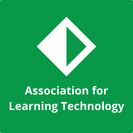ALT webinars are run via Blackboard Collaborate Ultra or Zoom. Please use the information below to help prepare before participating in a webinar, and if you have any questions contact ALT.
Detailed information about Blackboard Collaborate is available via the Class Collaborate Help pages which includes information on accessibility.
Information about Zoom is available via the Zoom's Meeting Guide.
BEFORE THE EVENT:
How do I test my access to Blackboard Collaborate Ultra or Zoom before an event?
ALT requests that all participants check their systems before a webinar, to ensure they can access the platform and participate during the event. If you have registered for a webinar, you will be sent joining instructions on registration. These instructions will include a link to the session. You will be able to enter the session up to an hour before it starts.
Blackboard Collaborate Ultra runs best in Chrome and Firefox - see Class' information on browser support.
Zoom runs on multiple browsers - see Zoom system requirements.
I don't have a microphone - can I still take part in a webinar?
Yes - you don't have to have a microphone to be able to take part in a webinar. To ask a question, you will be able to raise your hand or write in the chat window and to agree or disagree with a comment you can use the happy/unhappy face icons or the tick/cross. The 'raise hand' option can be found in the middle of your screen, near the bottom. For Collbaorate, there are other options are available from the panel, which can be accessed by clicking on the arrow in the bottom right-hand corner.
I'm attending a CMALT webinar - is there anything I need to do to prepare?
If you are attending a CMALT webinar, please ensure you have read the Guidelines for CMALT candidates and assessors document on the CMALT Support page before the event.
DURING THE EVENT
I haven't received my joining instructions and the session is about to start - what should I do?
Please contact the ALT office on +44 (0)1865 819 009 and a member of staff can send the joining instructions and session link to you.
I have registered for a webinar but now I am unable to attend - what should I do?
If you are unable to attend a webinar, don't worry. ALT records all webinars, so you can always follow the session another day when you are free. A recording of the session will be emailed to everyone who has registered for the session, regardless of whether they attended.
The session says it is full - what can I do?
Unfortunately, if you try to attend a webinar and your receive a message saying that the session is full, the maximum number of people allowed in a session has been reached. To avoid disapointment, we suggest to participants to arrive early (you can always virtually leave the room until the session starts). If you are unable to attend the session, you can listen to the recording (which will be emailed to everyone who registered) after the event has finished.
I can't hear the speaker - what should I do?
If you can't hear the speaker, you can turn up the speaker volume. You can access the volume controls via 'Settings', available from the Collaborate panel, which can be accessed by clicking on the arrow in the bottom right-hand corner. If this does not work, try using the audio setup wizard. If you still can't hear, please post in the chat window and a moderator will help you. The chat windows can also be access from the Collaborate panel.
My microphone isn't working - what should I do?
If your microphone is very quiet or is not working, you can turn up the volume. You can access the volume controls via 'Settings', available from the Collaborate panel, which can be accessed by clicking on the arrow in the bottom right-hand corner. If you still can't be heard, please post in the chat window and a moderator will help you. Note that the maximum number of simultaneous speakers is often limited in a session, and you may need to wait until others have turned off their microphones before being able to speak.
How can I ask a question?
You can ask a question by typing in the chat window or raising your hand by clicking the hand icon at the bottom of your screen. The chat window is available from the Collaborate panel, which can be accessed by clicking on the arrow in the bottom right-hand corner. The speaker or moderator will then allow you to ask you question.
How can I chat to other participants?
If you want to chat to certain other participants without all other participants seeing your message, you can select who receives your message using the 'send to' function below the chat window.
How can I chat to the moderators only?
You can send a message to the moderators of a session by send a chat message just to the moderators. The chat window is available from the Collaborate panel, which can be accessed by clicking on the arrow in the bottom right-hand corner..
How can I agree/disagree with something?
To agree or disagree with something, you can use the happy/unhappy face, the tick/cross or the clapping icons. These can all be found in the Collaborate panel, which can be accessed by clicking on the arrow in the bottom right-hand corner..
I need to leave the session early - what should I do?
We try to run webinars to time as we know people may be attending during their lunch break, but sometimes they can run over. If this happens and you need to leave a session due to another commitment, you can always listen to the last part on the session recording at a later date. If you have a question to ask but have to leave, pose your question in the chat room and the moderator will try to make sure your question is asked.
AFTER THE EVENT
Where can I find a webinar recording?
Recordings of webinars are emailed to everyone who has registered for the session, regardless of whether they attend.
Why should I complete the survey after each session?
ALT staff and presenters are always striving to produced better webinars for participants. We use your feedback to tell us what went well and what didn't work so we can try to improve the set up for next time.
I have an idea for a webinar - who should I contact?
If you have an idea for a webinar you think ALT's members and the Learning Technology community would benefit from, please contact ALT. To see what other events ALT are running, supporting or attending, please visit our events page.